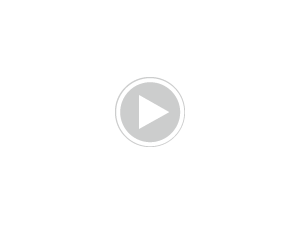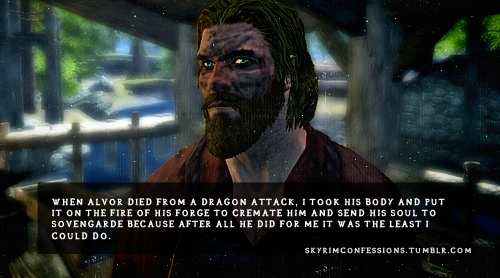**•How To Make Skyrim Run Better On PS3!•**
Tired of the game-breaking lag with your 20meg Skyrim save files? Here is a guide to help prevent these issues:
1) "Deleting Excess Save Files"
•Go to "Save Data Utility" on the XMB & check how many Skyrim saves anda have. If anda have lebih then three, hapus them. anda must only have three saves maximum. Also make sure to hapus any "Auto-Saves."
2) "Freeing Up HDD Space"
•Check how many GBs anda have left on your console. Go to "Settings," "System Setting" & then open "System Information." It will tampil anda how many GBs anda have used and how much luar angkasa anda have left. e.g: 233/320GB. The number on the left will tampil how many GBs anda have left. If anda don't have much, scroll across the XMB to "Game Data Utility" and hapus any game's data that anda aren't playing anymore/lately. Don't worry, Game data is only "install data," when anda decide to play the game again anda will just have to install again and your saves will not be affected. If anda also want to copy & hapus game saves, scroll down from "Game Data Utility" and select "Save Data Utility." If anda have important saves, don't worry about them. Saves take up hardly any luar angkasa compared to "Game Data." If anda want to free-up as much luar angkasa as possible, anda can plug a USB into the PS3 and copy "non-copy-protected" saves to your thumb drive. That way anda can hapus them off of anda system and just copy them back from the USB when anda want to play them again. #NOTE# anda can copy some "Game Data Utility" as well as "Save Data Utility" if anda want to do both. Make sure anda have as much luar angkasa as possible because Skyrim needs quite a bit of HDD luar angkasa to run properly. My Skyrim Game Data is about 4-5 GBs.
2) Tweaking "Game & Display Settings"
•Sometimes "Graphical Enhancement" settings can interfere with gameplay performance such as frame-rate dips, glitches & lag in massive games like Skyrim. (Don't worry, anda will be changing these settings back later!)
#Temporarily Disable The Following:
*Go to "Game Settings" and turn "PS Smoothing" to "Off."
*Scroll down to "Display Settings" and disable/limit all the HDMI Features:
- Super White
- RGB Range to "Limited."
- Cross-Colour Reduction Filter
- Deep Colour Output
3) "Permanently Disabling All In-Game Auto Saves & Testing Performance"
•After you've put all of the ^ *above settings to either "off" atau "limited," insert your Skyrim disc and load it up.
Once the game has loaded, go to setting and disable all Auto-Saves listed below (if anda haven't already.)
*Save on Wait
*Save on Fast Travel
*Save on Rest
*Save on Character Menu
^ *This will prevent in-game stuttering when your system forces your game to save automatically. It may also decrease tunggu times significantly as well as preventing auto-save files from filling up your load & save menus.
4) "System Restart & Re-Enabling Settings"
•When you've disabled all of the "Auto-Save" options, exit the menu and test how your game is running. Is it good, OK, annoying atau terribly unplayable? Most likely it'll either be worse atau a even a tiny bit better than it was before anda changed the settings. If it's at least a little better, it'll probably still be, well...BAD!
Don't worry! A system restart and another change of settings should fix that right up!
*Quit the game and turn the PS3 off then on again.
*When the PS3 has turned on again, go to back to "Game" and "Display Settings" to re-enable the settings anda disabled.
#NOTE# After this anda can restart the system again if anda want to. anda do not have to.
With your re-enabled "Graphic Settings," load up Skyrim again and enjoy the (at least temporary) smoother, consistent frame-rate & a lot less lag! ;) *^_^*
This artikel is by:
~*•Žÿłįçę*•~
Tired of the game-breaking lag with your 20meg Skyrim save files? Here is a guide to help prevent these issues:
1) "Deleting Excess Save Files"
•Go to "Save Data Utility" on the XMB & check how many Skyrim saves anda have. If anda have lebih then three, hapus them. anda must only have three saves maximum. Also make sure to hapus any "Auto-Saves."
2) "Freeing Up HDD Space"
•Check how many GBs anda have left on your console. Go to "Settings," "System Setting" & then open "System Information." It will tampil anda how many GBs anda have used and how much luar angkasa anda have left. e.g: 233/320GB. The number on the left will tampil how many GBs anda have left. If anda don't have much, scroll across the XMB to "Game Data Utility" and hapus any game's data that anda aren't playing anymore/lately. Don't worry, Game data is only "install data," when anda decide to play the game again anda will just have to install again and your saves will not be affected. If anda also want to copy & hapus game saves, scroll down from "Game Data Utility" and select "Save Data Utility." If anda have important saves, don't worry about them. Saves take up hardly any luar angkasa compared to "Game Data." If anda want to free-up as much luar angkasa as possible, anda can plug a USB into the PS3 and copy "non-copy-protected" saves to your thumb drive. That way anda can hapus them off of anda system and just copy them back from the USB when anda want to play them again. #NOTE# anda can copy some "Game Data Utility" as well as "Save Data Utility" if anda want to do both. Make sure anda have as much luar angkasa as possible because Skyrim needs quite a bit of HDD luar angkasa to run properly. My Skyrim Game Data is about 4-5 GBs.
2) Tweaking "Game & Display Settings"
•Sometimes "Graphical Enhancement" settings can interfere with gameplay performance such as frame-rate dips, glitches & lag in massive games like Skyrim. (Don't worry, anda will be changing these settings back later!)
#Temporarily Disable The Following:
*Go to "Game Settings" and turn "PS Smoothing" to "Off."
*Scroll down to "Display Settings" and disable/limit all the HDMI Features:
- Super White
- RGB Range to "Limited."
- Cross-Colour Reduction Filter
- Deep Colour Output
3) "Permanently Disabling All In-Game Auto Saves & Testing Performance"
•After you've put all of the ^ *above settings to either "off" atau "limited," insert your Skyrim disc and load it up.
Once the game has loaded, go to setting and disable all Auto-Saves listed below (if anda haven't already.)
*Save on Wait
*Save on Fast Travel
*Save on Rest
*Save on Character Menu
^ *This will prevent in-game stuttering when your system forces your game to save automatically. It may also decrease tunggu times significantly as well as preventing auto-save files from filling up your load & save menus.
4) "System Restart & Re-Enabling Settings"
•When you've disabled all of the "Auto-Save" options, exit the menu and test how your game is running. Is it good, OK, annoying atau terribly unplayable? Most likely it'll either be worse atau a even a tiny bit better than it was before anda changed the settings. If it's at least a little better, it'll probably still be, well...BAD!
Don't worry! A system restart and another change of settings should fix that right up!
*Quit the game and turn the PS3 off then on again.
*When the PS3 has turned on again, go to back to "Game" and "Display Settings" to re-enable the settings anda disabled.
#NOTE# After this anda can restart the system again if anda want to. anda do not have to.
With your re-enabled "Graphic Settings," load up Skyrim again and enjoy the (at least temporary) smoother, consistent frame-rate & a lot less lag! ;) *^_^*
This artikel is by:
~*•Žÿłįçę*•~